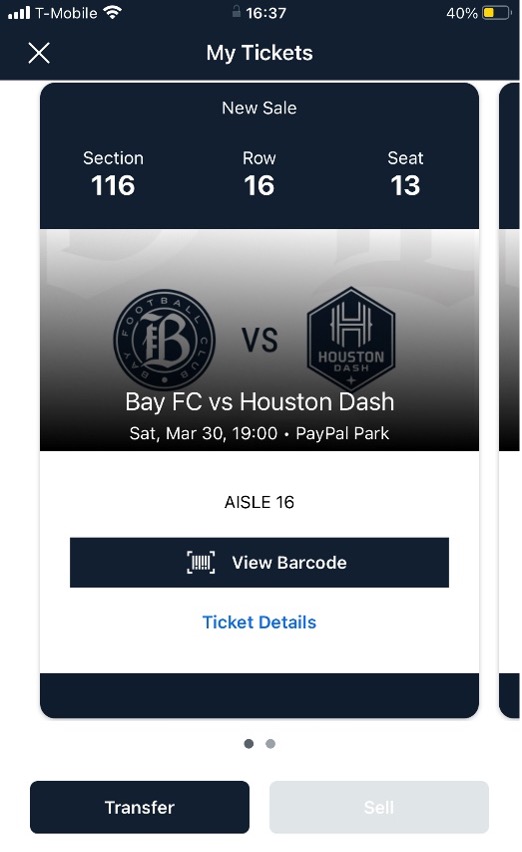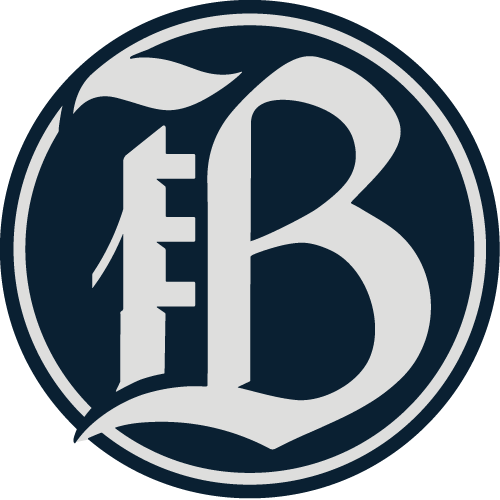How To Access Your Tickets
Learn how to access and manage your tickets from a web browser, a phone or in the Bay FC app.
Access Your Tickets from a Desktop Web Browser
- Visit https://am.ticketmaster.com/bayfc/ on your browser (Chrome, Safari, etc.).
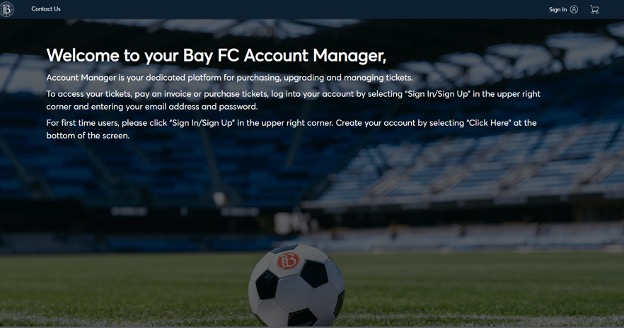
- Click the button in the upper right corner of the page, that says “Sign In.”
- You will be redirected to the login screen where you will type in the email address that you used or listed when you originally placed your deposit and created your account.
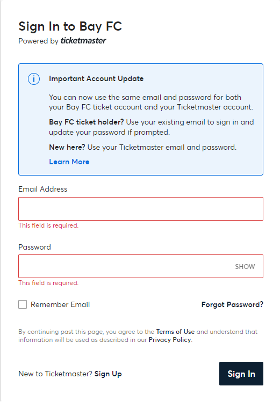
- If you are new to Ticketmaster, you will select “Sign Up,” and create a new account with your information. Be sure to use the email address you provided, as that is where your deposit is stored.
- If you have an existing Ticketmaster account, you can use those login credentials. If you cannot recall your password, select Forgot Password.
- Once you login, you will see a welcome message, you will see the home page, from where you can go to My Events on the top left to see your season tickets.
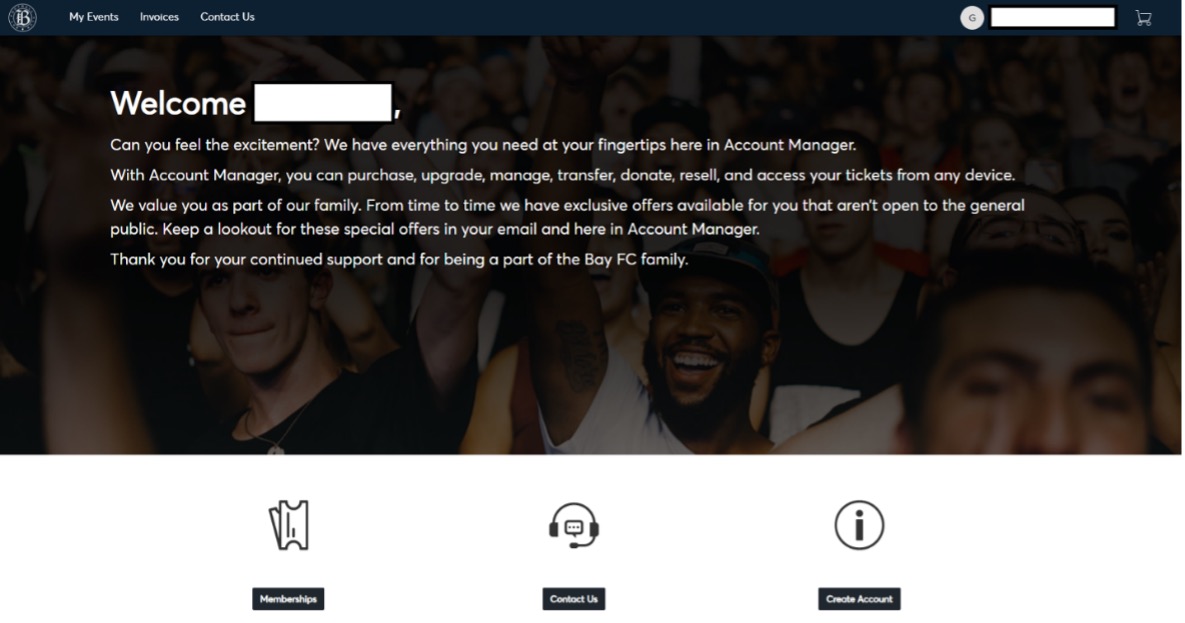
- On this screen you will see all events from the season, where you will be able to select each match individually for individual game ticket management.
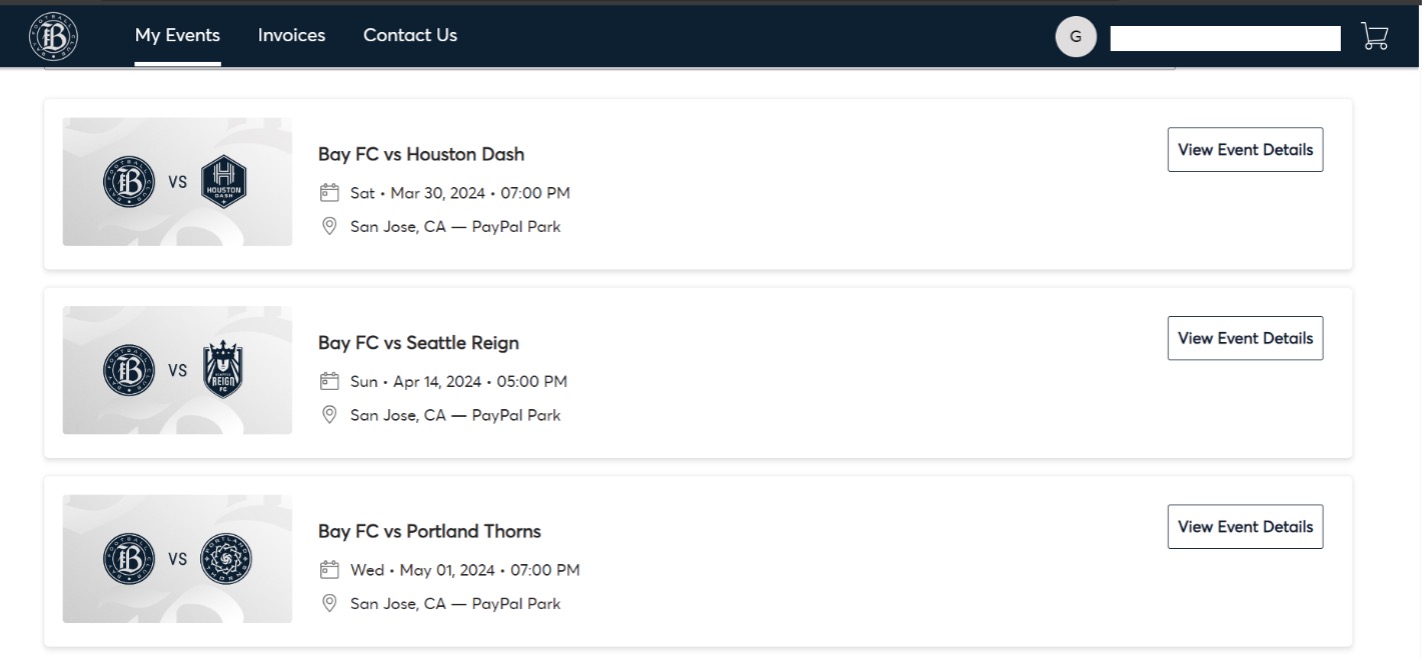
- Once you have selected ‘View Event Details,’ you will see more information, as well as the option to forward your tickets to someone else or post them for resale. PLEASE NOTE: as it states, you won’t be able to see your actual ticket barcode for gameday access if not logging in from a cellphone. You’re able to follow these exact steps from your phone browser and an actual ticket will pop up, which you will be able to save on your wallet or access straight from the app.
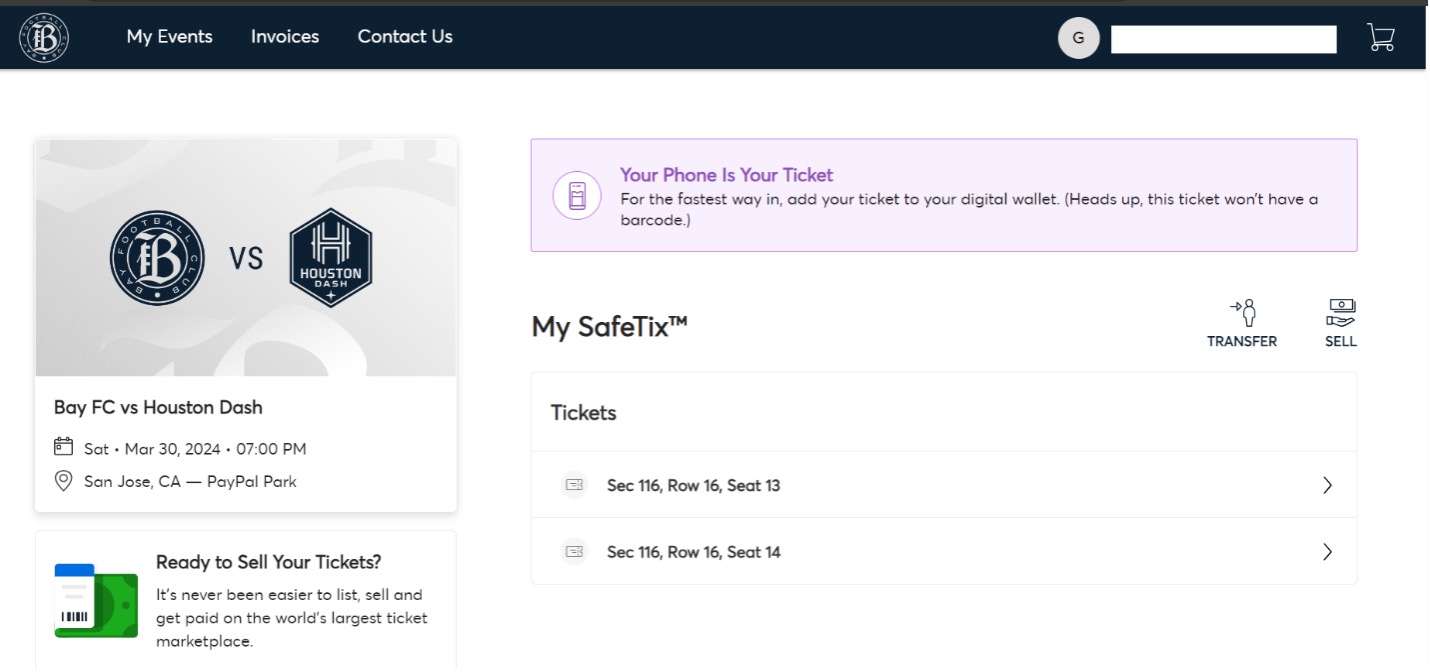
- If transferring tickets, press on ‘transfer’ and select the tickets you’re looking to transfer.
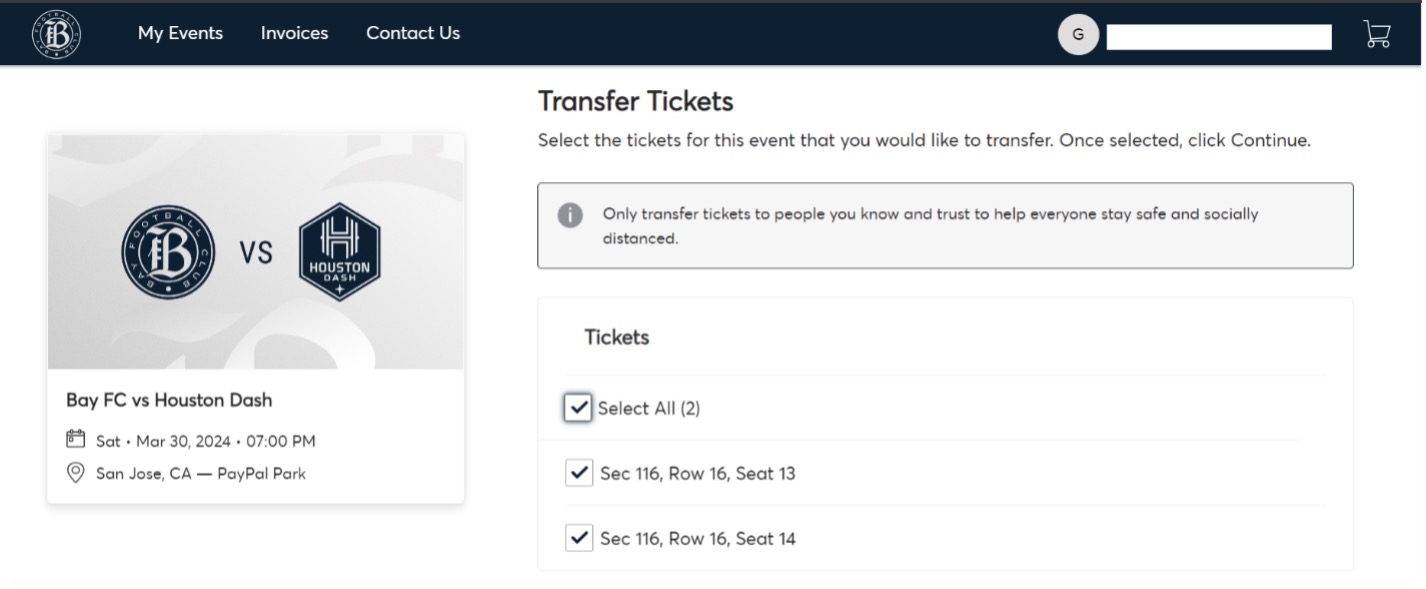
- On the following screen, either fill up the information of the person that’s receiving the tickets (first name, last name, phone to text or email) and click on transfer. This will send a confirmation email of the transfer, and an update when the recipient has accepted the tickets.
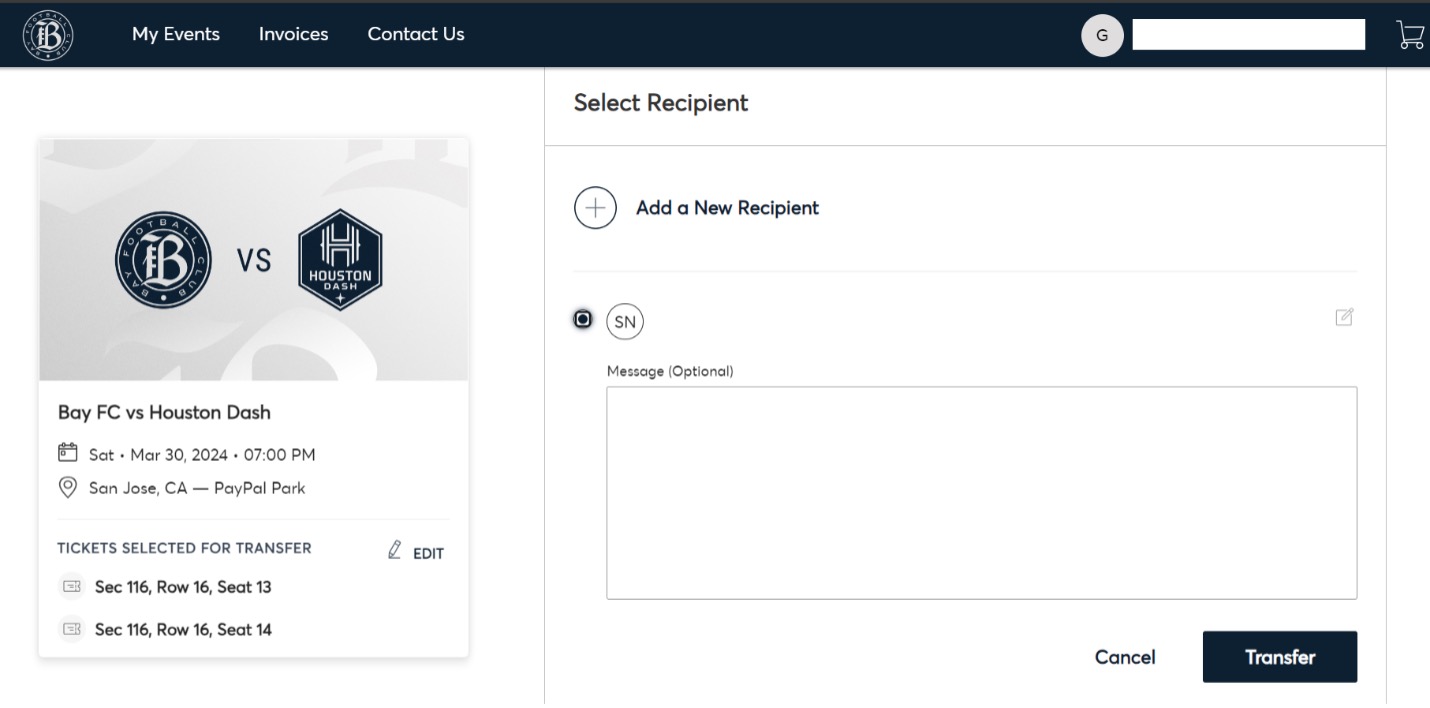
- Another option is resale, which you can select through ‘sell’ and the next screen will appear.
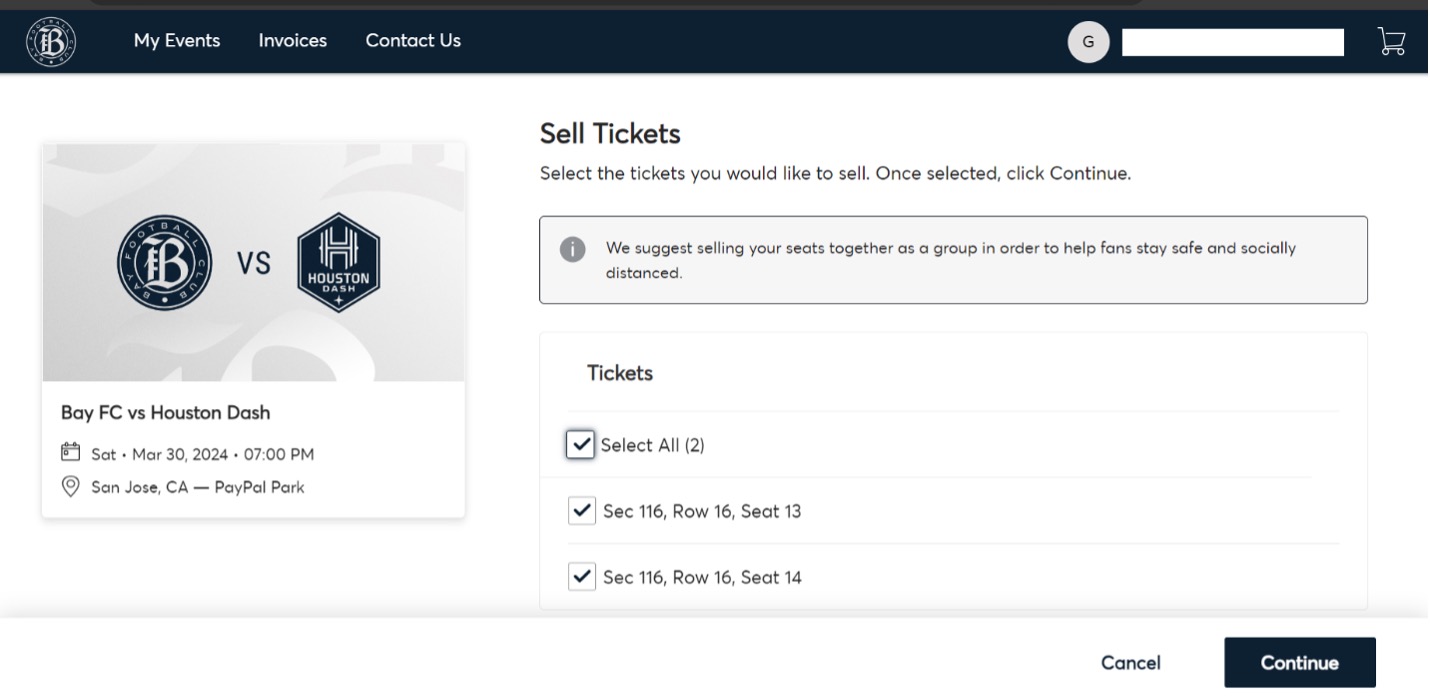
- Fill the information and you’re all set for posting through resale.
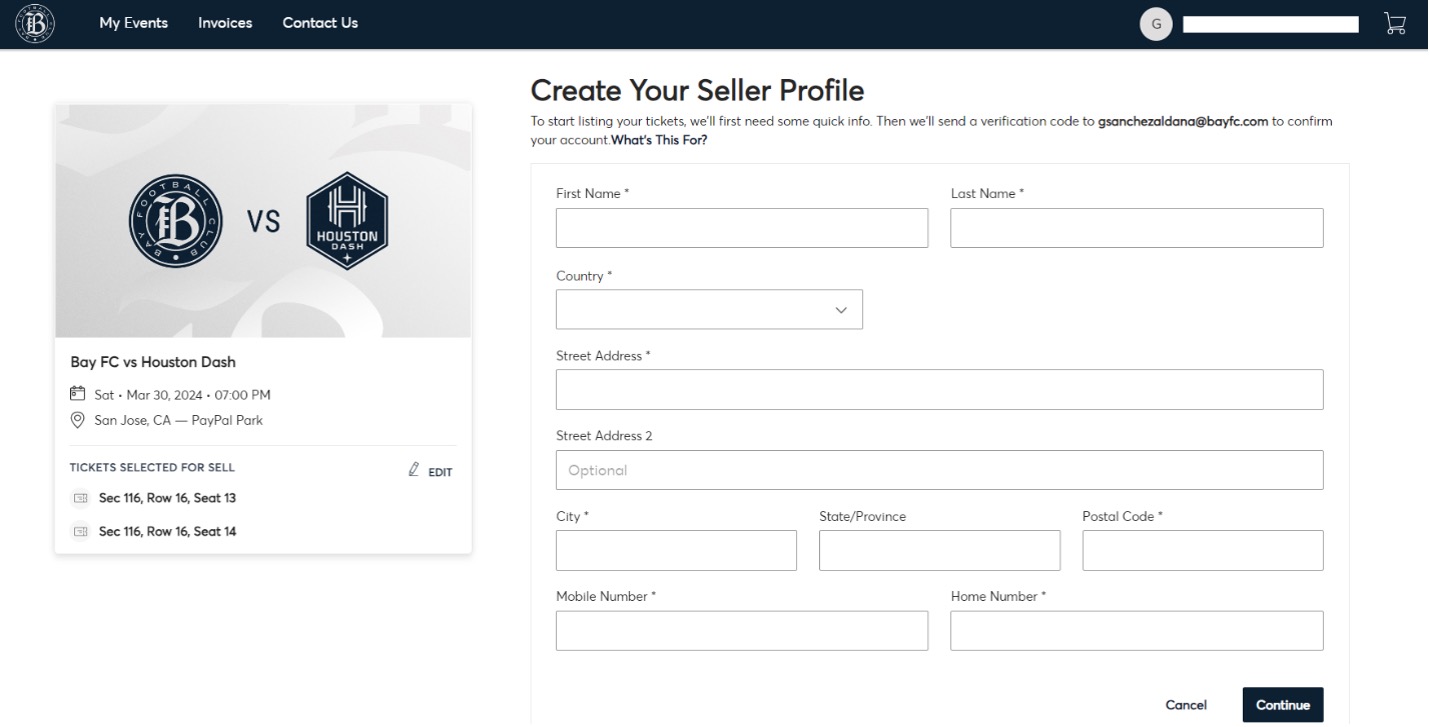
Access your tickets from a mobile web browser
- Visit https://am.ticketmaster.com/bayfc/ on your internet browser (Chrome, Safari, etc.).
- Click the button in the upper right corner of the page that says “Sign In.”

- You will be redirected to the login screen where you will type in the email address that you used or listed when you originally placed your deposit and created your account.
- If you are new to Ticketmaster, you will select “Sign Up,” and create a new account with your information. Be sure to use the email address you provided, as that is where your deposit is stored.
- If you have an existing Ticketmaster account, you can use those login credentials. If you cannot recall your password, select Forgot Password.
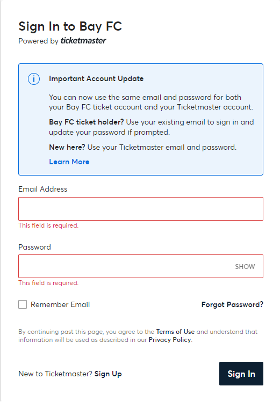
- Once you login, you will see a welcome message on the homepage. From there, you can go to My Events on the top left to see your season tickets (once active and available for management).
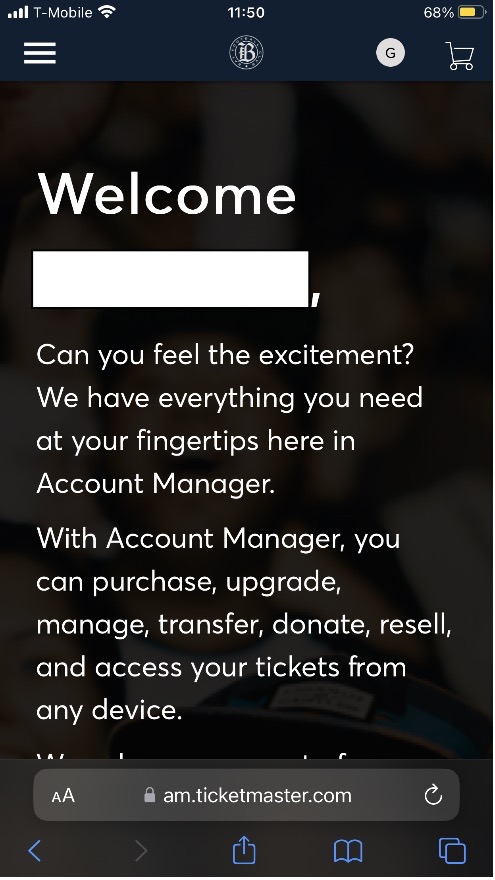
- On this screen you will see all events from the season, where you will be able to select each match individually for individual game ticket management.
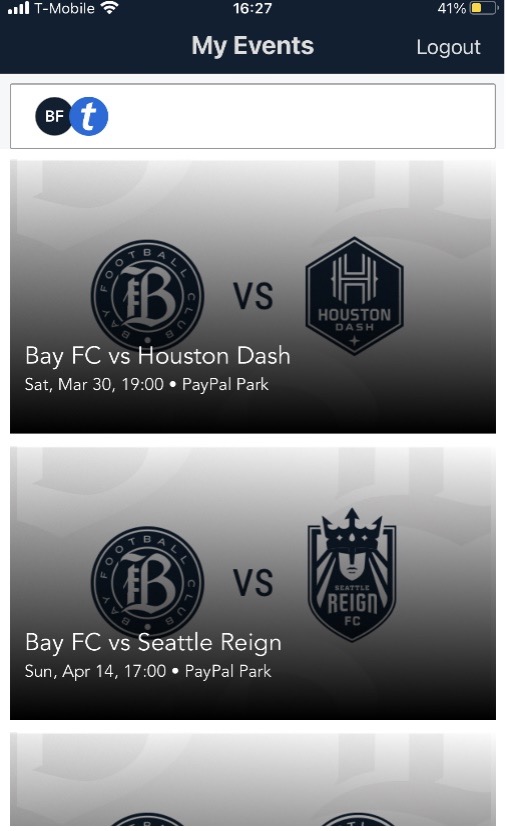
- Once you have selected the specific match, you will see more information and access your tickets, as well as the option to forward your tickets to someone else or post them for resale.
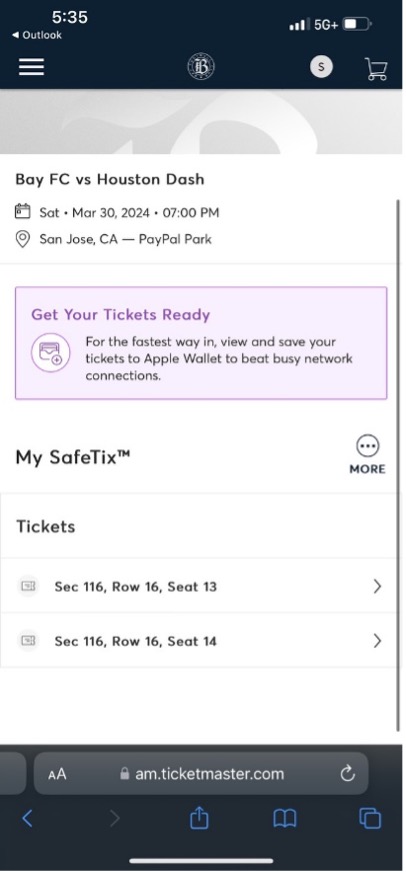
- Once you select the specific ticket, a barcode will appear (if on a phone with mobile ticket capabilities). If you see a barcode, the ticket should be good to scan. We recommend you save it in your wallet (if possible) for easier access during gameday. If there are any issues with the ticket, please contact Bay FC.
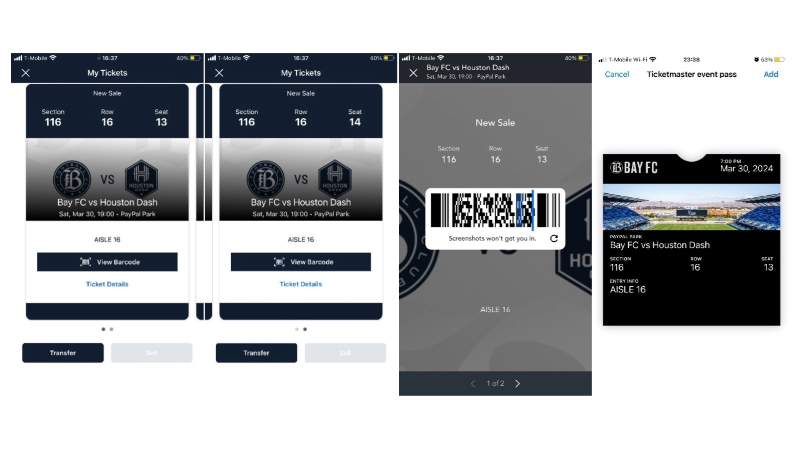
- On the previous screen, press on More to either Transfer or Sell.
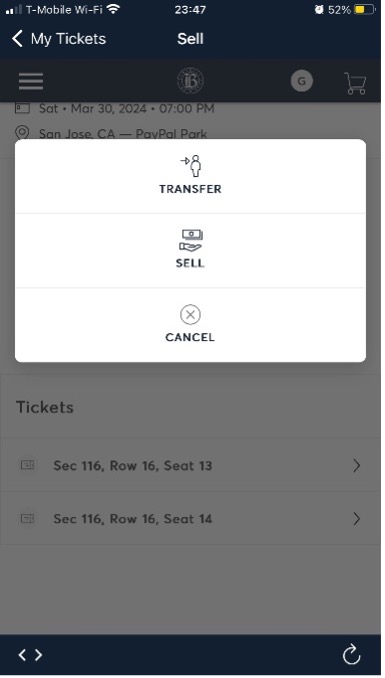
- Select the seats you’re looking to transfer, from where you’ll be able to fill in the information of the recipient and receive a confirmation once sent, with a following confirmation once accepted by recipients.
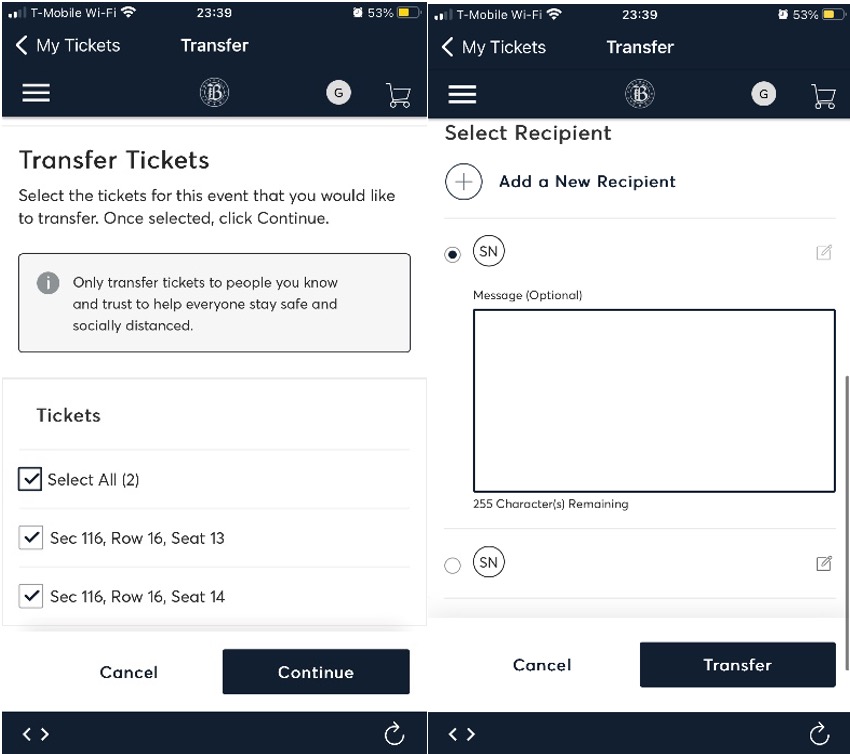
- For resale, press on the Sell option and follow the steps, filling in the information and getting confirmation.
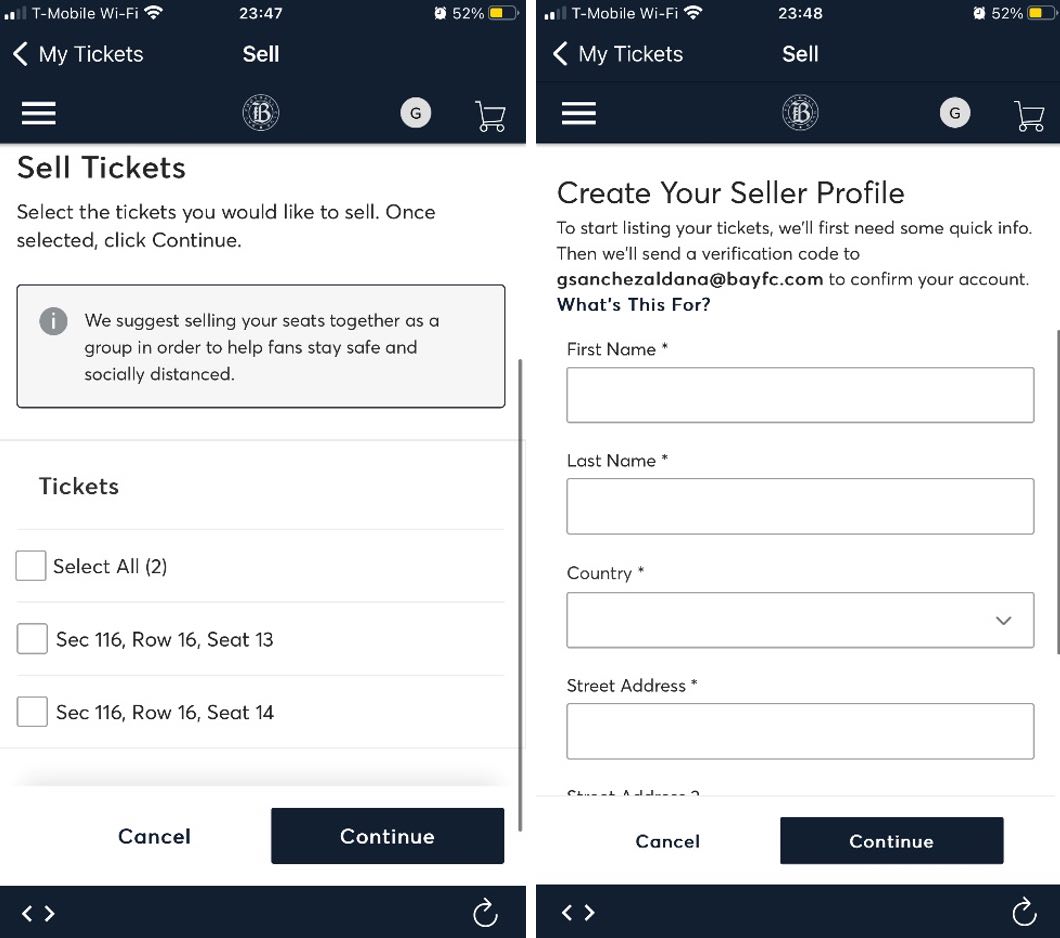
Access Your Tickets on the Bay FC App
- Download the Bay FC app. If you haven’t download the app, click here to download in the Apple App Store (for iOS) or click here to download in the Google Play Store (for Android).
- Once in the Bay FC app, select My Tickets on the bottom left, where you will be able to log in to your Bay FC Account. Click Continue for your Account Manager account to connect with your Ticketmaster account.
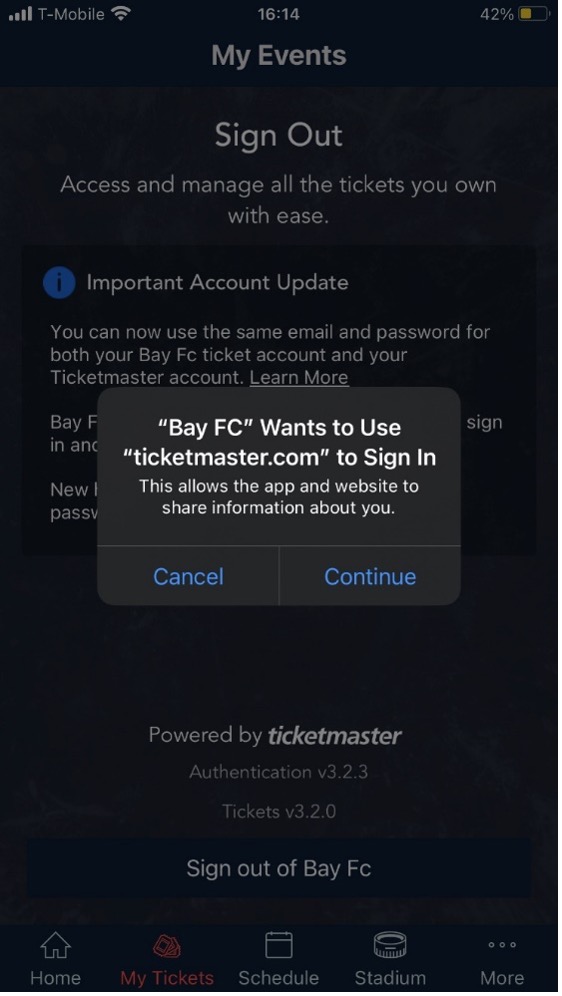
- You will be redirected to the login screen where you will type in the email address that you used or listed when you originally placed your deposit and created your account.
- If you are new to Ticketmaster, you will select “Sign Up,” and create a new account with your information. Be sure to use the email address you provided, as that is where your deposit is stored.
- If you have an existing Ticketmaster account, you can use those login credentials. If you cannot recall your password, select Forgot Password.
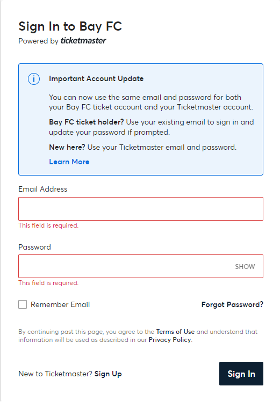
- The following screens will appear. Click Continue on all of them. If there is an Account Lookup Failed message, that just means that it looked for other accounts and it couldn’t find any others. Press Ok and you should see your tickets for the season.
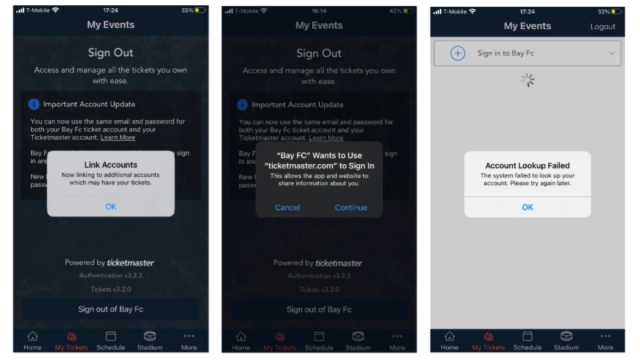
- The following screen will appear, where you will be able to select all matches on your account. NOTE: in order for your Bay FC tickets to appear, please make sure you see BOTH the BF and blue T on the corner.
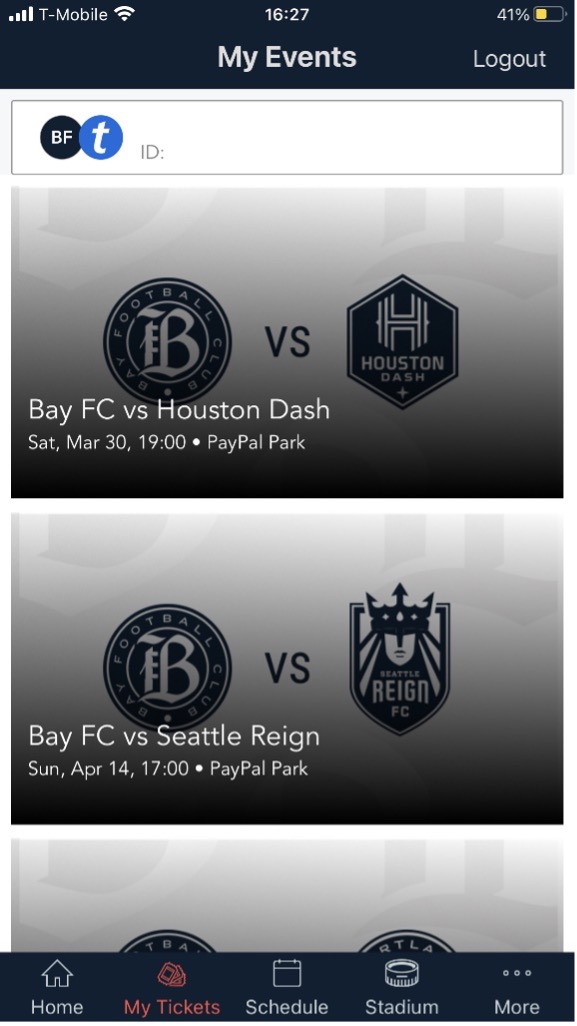
- Once you select the match, you will be able to see the barcode, as well as add it to wallet if preferred.